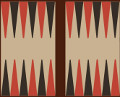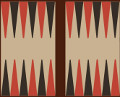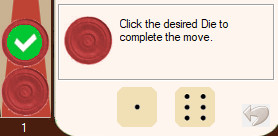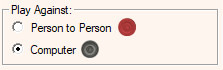Backgammon board game
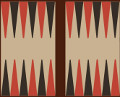
Summary
Wikipedia says about this game:
Backgammon is one of the oldest known board games.
Its history can be traced back nearly 5,000 years to archaeological discoveries in Mesopotamia.
It is a two-player game where each player has fifteen pieces (checkers or men) that move between twenty-four triangles (points) according to the roll of two dice.
The objective of the game is to be first to bear off, i.e. move all fifteen checkers off the board.
Backgammon is a member of the tables family, one of the oldest classes of board games.
Backgammon involves a combination of strategy and luck (from rolling dice).
While the dice may determine the outcome of a single game, the better player will accumulate the better record over series of many games.
With each roll of the dice, players must choose from numerous options for moving their checkers and anticipate possible counter-moves by the opponent.
Like chess, backgammon has been studied with great interest by computer scientists. Owing to this research, backgammon software has been developed that is capable of beating world-class human players.
(To the latter, this version of the Game certainly does not belong and makes no such claim!)
Rules – Game play
On the Internet, and especially on YouTube, much information and plenty tutorials can be found on how to play this game and other information about the rules of the game.
So this help file won’t bother to explain the rules, many excellent teachers have gone before us so we refer to all this material that is widely available on the World Wide Web.
Rules – Movement of pieces
This game does not work with point and shoot.
You need select the Checker with the mouse (a green check marker will appear) and choose the Die that indicates the number of moves you wish to perform with this move.
This also means that if you wish to move the same Checker in this example 7 places, you need to do this move by move, first choosing one Die and then the other after reselecting the same Checker again.
Perhaps a bit cumbersome but this is how this game operates.
You can deselect a Checker by clicking the green marker a second time. After this you can select a different Checker.
The direction of movement of the Checkers is different for each player.
In this game, Red plays from lower right to upper right. Black goes in the opposite direction, top right to bottom right.
A visual aid is given in the control panel beside the Checker boxes:
Black direction of movement
Red direction of movement
Rules – The Opponent
In the control panel of the game one finds the section to choose the opponent in the game.
This can be another person or the computer opponent.
The AI of this computer opponent is not very sophisticated, it can easily be beaten. It is mainly introduced for those of you that are new to the game of Backgammon.
The AI makes of course only valid moves and follows a simple algorithm to achieve its goal.
The simplicity of its approach gives a newbie to the game some fair resistance without perhaps the frustration that may discourage when one only looses to a more stronger computer player.
Together with the other options in the game, such as saving and recording a game, makes it a good choice to learn the basics of the game of Backgammon.
Rolling back moves
This game offers a limited option to undo a move.
One can only undo a move when the last move has not yet been made and the turn has not yet went over to the opponent.
In practice this means that only the very first move can be undone because after the second move, the players will swap, unless one throws a double with the dice. One can then undo the first three moves of the four available because of the double Dice value.
Saving and Recording a Game
Saving and restoring a game comes in handy when you run out of time finishing a game and wish to continue the game later on.
Saving and restoring is done via the File Menu on the top left of the game screen.

Recording can start by pressing the Record button in this panel. All the consequent moves that are made during the game, will be stored in the database for later replay.
A recording will end when the game has finished or when the user decides to press the ‘Stop’ button.
A recorded game must be loaded via the File menu: ‘Load Recorded Game’.
Replay can be done ‘Step by Step’ or with a preset time interval in seconds varying from one to five seconds (0 = Step by Step).
Replay can offer one a great way to relive a moment of triumph or to try a different approach from a certain stage of the game.
A different approach can be achieved by stopping the replay of a recording on a chosen position. This causes the game to put the user back in control from that point on.
One is then free to make new decisions and see how they would play out.
Of course the Dice will have something to say about this as well because the recording stopped and the dice will have different values this time.
About the author
Ben Kalkhoven is a retired Dutch ICT professional with years of experience as Oracle DBA and Developer with additional skills in Visual Studio Visual Basic .Net and Web Development.
After retirement Ben had too much free time on his hands and started to build Free Ware applications under de name of ‘Nice SoftWare!’ with an web presence www.nicesoftware.nl
This is a non-profit sort of a hobby horse with no other goal as to keep the OAP busy.
All programs that Nice SoftWare! Create are Freeware and donated to the Public Domain.